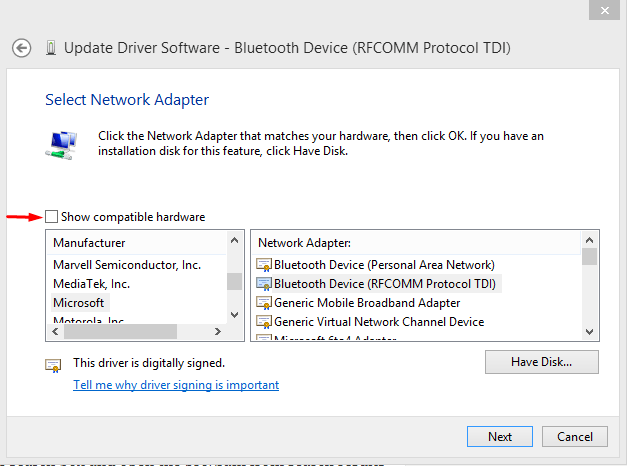Without a default gateway, your Windows 10 computer cannot connect to internet. A default gateway serves as an access point to network routers. It is used to send and receive information across connected networks.
But, when you face “Default Gateway is not available” error, you are unable to connect to the internet.
This error can potentially stop your work on the computer. Nonetheless, you can fix the problem with these five simple methods.
1. Uninstall the Network Adapter Drivers
First, you need to try if uninstalling your network adapter’s driver solves the “default gateway is not available” error.
- Open the Device Manager program on Windows
- In the Device Manager window, expand the section for Network Adapters
- Right-click on the currently-enabled network adapter
- Click on “ Uninstall ” from the dropdown menu
Confirm the action, and restart your computer. Once your computer boots up, it reinstalls the missing drivers and fixes the default gateway problem.
2. Run Updates for Your Network Adapter’s Driver
One of the reasons why default gateway is not found in Windows 10 is not keeping your drivers updated. You need to install all updates for your network adapter’s driver.
You can fix the problem by updating your network adapter’s driver.
- Open the Device Manager program on Windows
- For Windows 10, users can type “device manager” in the search box and open the program from search results
- In the Device Manager window, expand the section for Network Adapters
- Right-click on the currently-enabled network adapter
- Click on “ Update Driver Software ” from the menu
- Click on “ Search automatically for updated driver software ”
Download and install all updates. Restart your computer and see if this has solved the issue.
3. Switch to Different Network Adapter Drivers
You can try changing your network adapter’s drivers altogether. A different set of drivers may stop your computer from encountering the “default gateway is not available” error.
To switch your network adapter drivers,
- Open the Device Manager program on Windows
- For Windows 10, users can type “device manager” in the search box and open the program from search results
- In the Device Manager window, expand the section for Network Adapters
- Right-click on the currently-enabled network adapter
- Click on “ Update Driver Software ” from the menu
- You’ll get two options, click on “ Browse my computer for driver software ”
- Click on “ Let me pick from a list of device drivers on my computer ”
- Uncheck the option – Show compatible hardware
Select a different network adapter driver from the list (note the current driver software serial number to avoid selecting the same driver).
Click on Next and follow the onscreen instructions to install the new network adapter driver on Windows. Check if you’re still facing the “default gateway not found” issue.
4. Turn Off the Auto Logon Feature
Since the launch of Windows 8, several tech experts have noticed a new factor stemming the “default gateway is not available” issue. Microsoft introduced the Auto Logon feature in Windows 8, and continued it in Windows 8.1 and Windows 10 as well.
The Auto Logon feature allows user to log onto the account that was used before the computer was shut down.
So, if any user changes the internet connection settings during a session, these changes get automatically applied to the next session.
You need to disable the Auto Logon feature to ensure that your internet connection settings aren’t fiddled.
Just reset the password of your account, and turn off the Auto Logon feature on your Windows Account to check if it solves the problem.
5. Remove All McAfee Programs
In most cases, the default gateway is not available in Windows 10 because of some issues related to the network adapter. However, a security program can cause the issue as well.
McAfee security programs, in particular, cause the “default gateway not available” issue in some instances.
If the above solutions couldn’t fix the problem, you need to remove all McAfee programs from your computer.
To remove McAfee security programs,
- Go to the Control Panel from Start menu
- Windows 10 users can type “control panel” on search box and open the program from search results
- In the Control Panel window, click on the section – Programs and Features
- From the list of programs, select McAfee programs manually by ticking their respective checkboxes
- Click on the Uninstall button
- Complete the uninstalling of all McAfee programs and restart your computer
Try installing other security programs. And, be sure that you don’t go for the ones that disable the default gateway in Windows 10.
Overall, you should try to fix the “default gateway is not available” issue by checking what’s wrong with the network adapter drivers. The first three solutions mentioned above should solve this issue, before you need to try other methods.