If you’ve spent most of your computing time on games and playing videos, then you may have come across the ‘screen tearing’ phenomenon. Windows users can commonly come across screen tearing or desktop screen tearing while watching videos or playing games.
A typical screen-torn desktop shows image(s) cut in the horizontal plane. It looks as if an image has been cut flat and joint together unevenly.
There are many reasons why screen tearing is a major issue for Windows users. Firstly, it ruins your engagement while gaming on your PC .
Screen tearing can bring down your immersive experience in PC games . Secondly, you may get frustrated to watch your videos in such a torn format. You can lose out on key elements of a high-quality video due to screen tearing.
Now, before you learn the different ways to fix screen tearing on your Windows system, let’s get to know more about this display glitch.
What is Screen Tearing?
The technical definition of screen tearing or desktop screen tearing draws this glitch on the lines of a digital visual anomaly. It is a state where your display elements fail to sync with multiple frames drawn on the screen.
So, if your display refresh rate is not in sync with the video playback feed , you’ll face screen tearing. In all cases of screen tearing in Windows computers, a mismatch between refresh rate and the video feed is the only causative factor. So, for fixing the screen tearing issues on your PC, you should first find out why this disparity occurs.
Why Does Windows Screen Tear Up While Playing Games or Watching Videos?
There are a few reasons why the video feed fails to sync with the display refresh rate of your computer. Most probably, screen tearing has something to do with –
- display adapter/driver (software)
- graphics card (hardware), or
- Windows display settings
You’ll find the screen tearing up on your PC because of any of these three factors. However, issues with your display driver or your GPU or your computer’s settings may occur from a range of various conditions.
1. Desktop Screen Can Tear Up While Playing Games
For some Windows users, playing games on a new PC can become frustrating due to screen tearing. Your new computer may not instantly adjust with the video feed produced by the gaming software. This can cause your screen to tear up.
It usually occurs when you play high-end games on a Windows PC that’s not used to advanced graphics. So, when you play such games, your computer’s display refresh rate isn’t able to match with the high fps (frames-per-second) of your gaming video feed.
High fps of games is a major reason causing Windows desktop screen tearing. You may find patches of tearing and other forms of unevenness in such cases. Your cursor (mouse) may also face some sort of lag due to these sync issues.
2. Your Monitor’s Refresh Rate Falls Short
The next specific reason for why screen tears up while watching videos or playing games has to do a lot with your display device. It is not a case of a cheap display monitor causing the screen tearing. It is more of incompatibility issues with your monitor’s refresh rate and the video feed’s fps.
Your monitor’s refresh rate is preset, and you can’t change this default setting. When a video with the fps that’s either a multiple or fraction of the monitor’s refresh rate is fed in, you won’t find the screen torn up. But, even the slightest rise in the fps can cause a mismatch and tear up the desktop screen on your Windows PC.
3. Outdated GPU cards and Display Drivers
In the majority of cases, screen tearing occurs when you’re running on older graphics cards. If the graphics processing unit (GPU) or the graphics card in your PC fails to match with the high-end visual representations being fed to it, you’ll find the screen tearing up.
You need to either update your graphics card or in critical cases, replace it. Outdated display adapters (driver software) can also trigger the screen tearing. They can even harm your display settings and causes damage that can’t be fixed with preliminary tech assistance.
How to Fix Windows Screen Tearing While Watching Videos or Playing Games
Based on what caused the screen to tear up, you can fix the issue with any of the solutions presented below. First, you’ll attempt to fix the screen tearing by tweaking your graphics card and display driver. And, then you’ll go for some other fixes for the issue.
1. Enable V-Sync
If you’re facing the screen tearing issue while playing high-end games, then you can fix it by turning on the V-Sync display option.
Enabling V-Sync (Vertical Sync) or Adaptive V-Sync allows your PC to run 3D graphics without any lag. When you turn on this display option, there’s sync between the game’s frame rate and the display refresh rate.
To enable V-Sync,
- Open the NVIDIA Control Panel (right-click on your desktop, see this guide if Nvidia control panel won’t open)
- Go to the 3D settings menu
- Click on Manage 3D Settings
- Now, go to the Global Settings tab and on the right side you’ll see ‘ Vertical Sync ’ option
- Click on it to turn it on
- Save the changes and exit
- Restart your computer and play the 3D game on your PC to check for screen tearing
You can also get a better visual stability when you enable V-sync and play games. If V-Sync is enabled and face screen tearing issues, you can choose to disable it as well. This can also fix the display rate stuttering issues.
2. Get Drivers Updated
If the screen tearing issue has got something to do with your display software, then get your drivers updated. You can run a Windows Update regime, check for the latest updates on the installed display drivers, and get them loaded.
You can also manually update the drivers by following the simple steps below –
- Click on the Start menu on your desktop
- Type ‘ device manager ’ in the search box
- Open the Device Manager app from the results
- You can also use the Run dialog (press Windows + R keys, type “ cpl ”, click on OK ) and open Device Manager
- Now, expand the list of display adapters
- Select your current/active display driver
- Right-click on it and click on Update Driver
- Now, click on the option that says – Search automatically for updated driver software
- Follow the on-screen instructions and install the updates
- Restart your PC to put the changes into effect
Updated driver software recognizes the system’s display issues. It adjusts the display refresh rate accordingly and forces sync between it and the video feed.
Read this guide to find the best driver updaters for Windows 10.
3. Use G-Sync Technology
In advanced gaming monitors, there’s an option to enable the G-sync technology. It makes the gameplay smoother and gives a competitive edge to your visual experience.
If your Windows PC is equipped with Nvidia’s latest GPU cards, then you can use the G-Sync technology to fix screen tearing. By enabling G-Sync, you’ll get a faster gaming experience. The synchronization improves and eliminates display stutter, input lag and screen tearing effectively.
To use G-Sync,
- Open the Nvidia Control Panel on your PC
- On the left-side pane, expand the Display list
- Click on Set Up G-Sync
- Now, tick the option – Enable G-Sync
- Under it, check the box for – Enable G-Sync for Windowed and Full-Screen mode
- Click on Apply to save the changes
- Restart your PC
Now, run the high-end games and see how the G-Sync technology fixes your screen tearing issues.
4. Change Resolution/Refresh Rate
Enabling G-Sync surely solves the screen tearing problems. But, if you don’t have any advanced graphics cards in your system, you can still fix the screen tearing. In a different method, you’ll learn to fix the screen tearing –when it occurs even without any games being played or videos being watched.
To fix screen tearing, you can adjust the refresh rate of your display device.
- Press the keys ‘ Windows ’ and ‘ S ’
- Launch the Search app and type “ resolution ” in it
- Now, click on the first program the results – Change the resolution of the display
- In this System Settings window, go to Advanced display settings
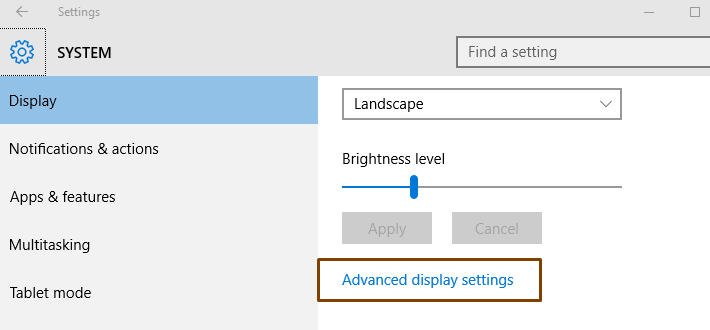
- Scroll down and click on Display adapter properties for Display 1
- A hardware properties window pops up
- Here, you’ll click on List All Modes button in the Adapter tab
- Change the refresh rate to the last entry in the List of valid modes
- Click on OK to save the refresh rate
- Reboot your PC
Your Windows reconfigures its display settings with the changed refresh rate. The result – display stutter and screen tearing gets eliminated.
Manually changing the resolution settings and adjusting the display refresh rate is the easiest way to fix screen tearing on Windows. You correct the resolution and ensure that the video frame rate is always in sync with the display refresh rate.
5. Turn Off ‘Game Mode’ on Windows 10
How to fix screen tearing while you’re still playing a game on Windows? It’s easy; just switch back to normal mode on your Windows 10 system.
You can simply turn off the Game Mode on Windows 10 to fix screen tearing on the desktop.
To disable Game Mode,
- Press the ‘ Windows ’ key and the ‘ G ’ key
- On the Windows 10 Game Bar, go to the Game Mode icon (on the right side)
- Toggle it off
- Press the Esc or click on the background game
You surely see a difference with the screen tearing issues you had while playing this game earlier.
Screen Tearing Still Occurs? Time to Get a New Graphics Card (GPU)
You’ve tried it all and you’re still facing the screen tearing issue. Then, you might as well consider replacing your graphics card.
First, you need to know which graphics card is currently active on your Windows system. To know the graphics card information on your Windows PC,
- Open the Run dialog (Windows + R)
- Type “ dxdiag ” and hit the Enter key
- Go to the Display tab and note the graphics card info
Knowing the GPU information is not enough. You need to consider some factors before making the replacement. To choose your next graphics card, consider the following things –
- Look for the recommended System Requirements – There’s no point in buying a graphics card that doesn’t run well with your current processor (CPU), your sound card or your operating system.
- Get new coolers – New graphics cards can heat up your PC. So, you should spend some on getting new cooling systems for your PC.
Here’s a guide on how to check the CPU temperature .
- Add more RAM to your system – With the new graphics card, your Windows should get more space to manage the processing. Increase your computer’s RAM and partition it specifically for the graphic-processing needs.
- The performance must make up for the price – You can buy expensive GPU cards, but only if you’re seeking high-performance. Using such cards for normal display needs is a waste of money.
Here are 10 quick ways to improve the Windows 10 performance .
Also, check for compatibility of graphics card with Windows 10. You may get stuck with a new GPU that doesn’t work after installing new system updates on your Windows 10.
Now, after getting all that right, you can replace your existing graphics card. You can choose the latest model from the same OEM. If you’re using Nvidia’s GTX or GeForce card, then get the latest offering from this series. Why? Your PC can easily tune up to the new card and won’t face any compatibility issues.
You can also go for the next-best option – an AMD graphics card. For example, the AMD Ryzen Threadripper 1950X DirectX is known as one of the world’s leading GPU card, used by hardcore gamers and for video production suites. You can switch to this card to solve major display issues for your Windows PC, although it does come at a high price.
So, let us know how replacing the graphics card fixed your desktop screen tearing on Windows. Leave your comments.