You need a good graphics driver to run high-end games and high-res videos on your computer. You can buy a computer with pre-installed Nvidia driver.
You can also upgrade your existing computer to the nVidia graphics driver. However, you’ll be pissed to face an error while installing the driver.
Despite the authentic purchase, the nVidia installer may not work as expected. So, what do you do when the nVidia installer cannot continue?
Here are some pro tips to fix when the nVidia installer has failed.
1. Install Drivers Manually
Firstly, forget the setup process. If the nVidia installer’s not working, you can manually install the drivers.
Here’s how you do it.
- Search ‘ device manager ’ on your Start menu to open it
- Open the Device Manager on your Windows 10
- Expand the option for Display Adapters
- Select the nVidia graphics driver
- In the toolbar, you’ll see the Action menu
- Open the Action menu and select Uninstall
- Complete the uninstalling process
- After the wizard is complete, reboot your computer
- Open the Device Manager again
- Right-click on nVidia driver and select – Update Driver Software
- Click on the option – Browse my computer for driver software
- Tick the checkboxes for all subfolders
- Press the Next tab to finish the installation wizard
Once this process is done, reboot your computer. Now, the nVidia driver has been installed manually, so you don’t need to run the setup.
2. Rename nVidia Program Files
The following method may look strange, but it has worked for quite a few users.
- Click on the “ My Computer ” icon on your desktop
- For Windows 10, click on the “ This PC ” icon on your desktop
- Go to the local disk where you’ve saved your program files [most cases, it is Local Disk (C:) ]
- After you open the Local Disk C window, go to ‘ Program Files ’
- In the Program Files window, scroll down and search for a folder called NVIDIA Corporation
- Right-click on the folder icon and select ‘ Rename ’
- Rename the file as something else (try “Corp-NVIDIA” or any other variation)
- Press the Enter key to save the new name
- Go back and run the nVidia installer setup again
This method solved the problem when nVidia drivers installation failed.
3. Delete everything and Run nVidia Setup Again
If nVidia installer cannot continue, you need to delete all existing files linked to the graphics software. In most cases where the nVidia installer cannot continue, required files are missing.
To solve this, you must delete everything you have on nVidia. Then, you can run the setup again.
- Go to the ‘ Device Manager’ of your computer from your Windows 10 Settings menu
- Select the nVidia graphics driver and uninstall
- Reboot your computer to ensure all other drivers are running perfectly
- Now, click on the Start menu
- Go to ‘ Programs and Features ’ and click on it to open a new window
- Select the option that says – Add or remove programs
- Search for all nVidia related files and programs and uninstall them
When you’re sure that every nVidia file and folder is deleted, run the nVidia installer setup again.
4. Disable Antivirus Software
Reinstalling nVidia hasn’t solved the problem? Perhaps, your antivirus software is the reason why the nVidia installer cannot continue.
Antivirus software can stop you from installing some programs and software. Even the safest installations are blocked by antivirus software.
Try disabling your antivirus software to see if it solves the problem.
- Go to the antivirus icon on your Windows 10 taskbar
- Right-click on the icon
- Choose the “ Disable ” option from the menu
If there’s no disable option in the menu, try disabling the software from the programs section in your Windows settings menu.
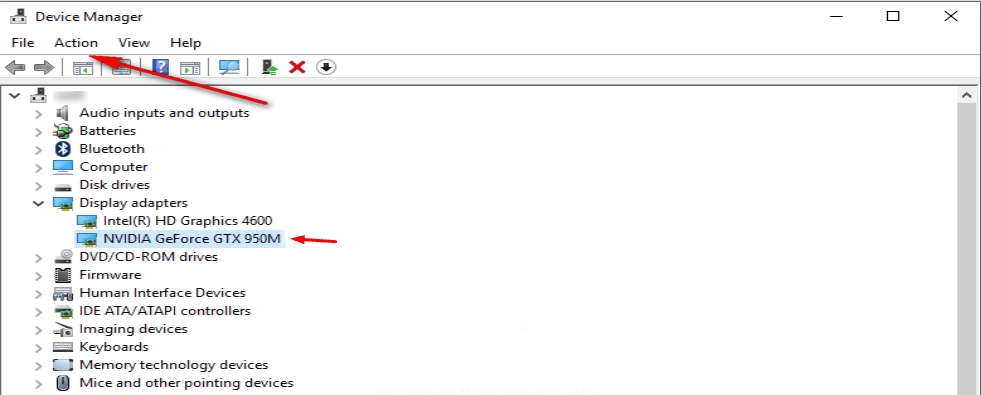
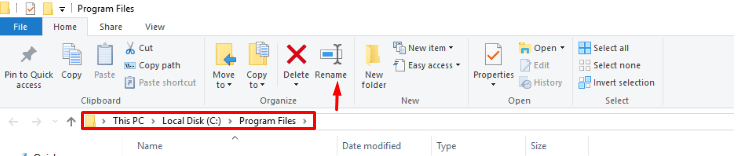
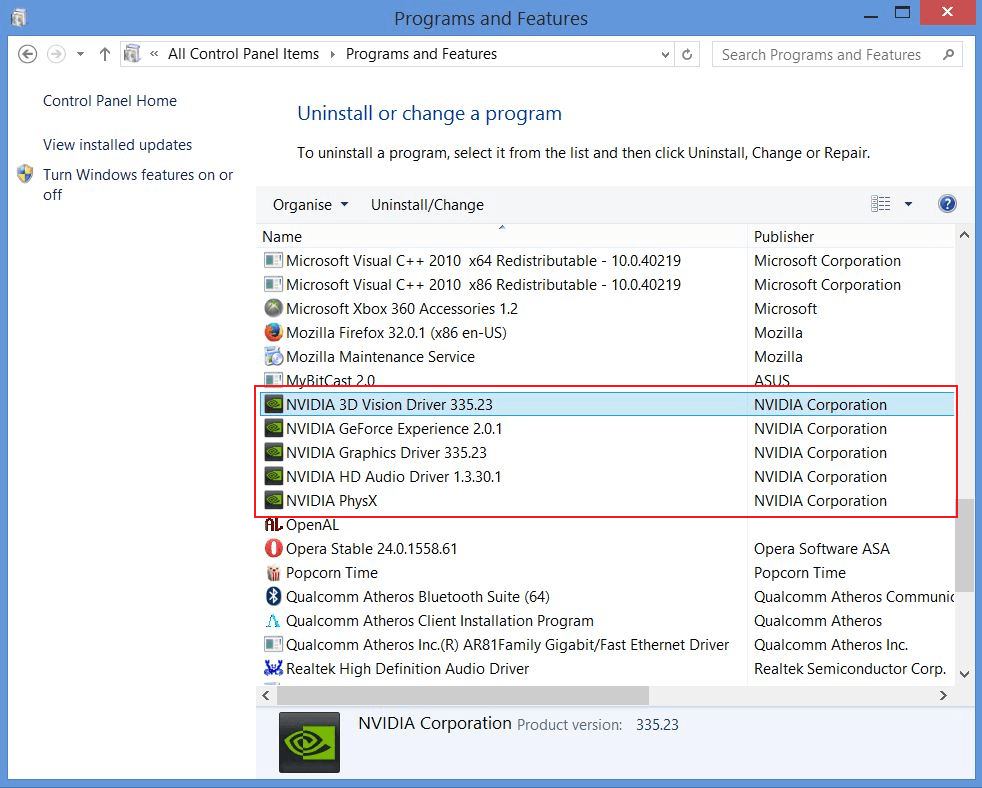
M A Weiss
December 31, 2018 at 6:56 pmAny solution for a “VGA driver is up to date” when I try to manually install drives for a new GTX100Ti in Windows 7 64-bit? The standard installer won’t work “required files are missing” error.
In Device Manager, I see only “VGA” under video card. Update driver and pointing it to nVidia folder results in “the driver is already up to date” and won’t install.
Apparently the system thinks the GTX1080Ti is a standard VGA card.
DTP Editor
January 2, 2019 at 2:42 amHi,
Did you check if the devices or drivers are hidden in the device manager? If not, try the following solution:
Go to Device Manager, then click on View in the top menu, and select option Show hidden devices. Uninstall all the NVIDIA cards and unknown devices listed under Other devices.
NVIDIA graphics card may not be shown as its own device name. It could be the unknown device, video controllers, etc. If you are not sure how to identify it, just uninstall the device that has a yellow mark on it.
Restart the computer and check if you can now install the nVidia display driver.
Let me know if this solution worked.
Thanks,
Rahul