Change is good and refreshing, even for the look and feel of your desktop background. You have moved to Windows 10 recently? But, you have not explored throwing in a splash of new colors for the graphical control elements or decorating the windows with different shapes.
Are you excited to try changing the look and feel of Windows 10?
Then, Windows 10 themes and Windows 10 skins are the answer for you. And, we have rounded up some of the best Windows 10 themes for you. So, get ready and have fun choosing the theme of your choice.
The Best Windows 10 Themes
1. Flattastic Theme
Credit: Deviantart
Do you love a minimalistic look? Great! Get ready to give a new, minimalistic, and yet elegant look to your Windows 10 system with the Flattastic theme. The theme comes in sixteen versions, of which eight are of Flattastic Light theme and the other eight are of the Flattastic Dark theme.
2. Aero Glass Theme
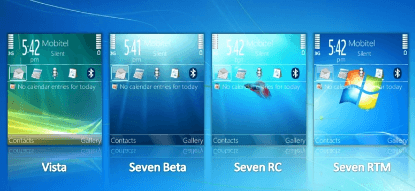
Credit: Techspot Website
The transparent and glassy interface has always been your favorite. Well, many other users too would vouch for the cool look and that’s how the Aero Glass theme makes it on the best Windows 10 theme list. If you are not sure how it looks, why not experience the endearing look?
3. Vanilla Theme
Credit: Vanilla
Simple always works! Try this simple theme, it is fresh, it is rich, and is featured with a blue sky and clouds at the backdrop. The entire theme gives a very refreshing feel and the wonderful part is that it has no borders defining the edges and sides of the lines. And, the theme often resembles online cloud services.
4. Silk Theme
Credit: skinpacks
The Silk theme for Windows 10 is a definite-try. It is one of the sassiest themes which will transform your screen into an attractive notebook. Your screen will appear both gorgeous and colorful and you can check out the wonderful features, and also customize colors to your taste.
One of the best parts is - when you arrange your windows and opened folders, you will get the feeling that they are a handful of cards and you can experience an incredible cascading effect.
5. Windows XP Theme
Credit: askvg
At times one recollects the classics themes, and at such times you can give your nostalgia a treat with the Windows XP theme. And, get ready to see your Windows 10 look like XP. It’s a treat for XP-aficionados who will definitely love the theme.
6. Oxford Theme
Credit: Deviantart
Minimalistic-lovers will adore the Oxford theme, which is fresh and beautiful and highlights simplicity. College-goers, the sleek-and-glossy theme would be an ideal look for you, so get ready to download and check it out.
7. Windows 10 Dark Theme (GreyEve)
Dark themes are quite cool and facilitate in reducing eyestrain, and also make it easier to read the text. The GreyEve is one such dark contrast theme, which would give a different look to your programs and make it quite engagin
8. Simplify 10 Theme
How about keeping aesthetics on the prime point of a theme? Then, the Simplify 10 theme would be just perfect for you. Packed with elegance, minimalism, and clean look, this theme is worth download-and-trying.
Download the Simplify 10 Theme
9. Christmas Theme
Credit: microsoft
One can always bring in the Christmas festivities to Windows with this theme. Each and every aspect from icons to the program windows is Christmassy. And, this is one festive theme worth trying.
10. Windows 10 Anime Themes
Credit: Themepack
Anime-lovers, you are in for a blast, as you will be spoilt for choice with the myriad Anime category themes for Windows 10. You can try Goku Black, Korra, Asuka, Nanatsu no Taizai, Violet Evergarden, Gintama, Vegeta, and more. The themes are in plenty, and you can get the theme pertaining to your favorite stars and shows and have an Anime-blast.
Download the Windows 10 Anime Themes
11. Sound Theme (Age of Empires)
Credit: softonic
The sound and the look, together, make the Age of Empires theme for Windows 10, a deadly lovable combination. You can feel the firing trebuchets, frantic horses, and the martial sound effects for various Windows events.
Now, how cool is that? The goodness of the game is captured in every aspect from desktop backgrounds, to color schemes, and more. Enjoy the theme and bring in a passionate game-look with cool sound effects to Windows.
12. Windows 10 Halloween Theme (Ticket to Fear)
Credit: Themepack.me
Want to get spooky and decorate your desktop with the Halloween look? Not-for-the-faint-hearted, the Ticket to Fear theme is fun, scary, and eerie. The ghastly ghouls can send a shiver up your spine, and rest assured for that extra-chilling effect. So, get ready for a nerve-jangling time with the theme!
Download the Windows 10 Halloween Theme
13. Apple MacOS Sierra Theme
Credit: thememypc.ne
How about giving your screen a look like Apple Mac OS X? Then, the Apple MacOS Sierra theme is ideal for you. Get ready to find your Windows UI transform to the MacOS X look.
Download the Apple MacOS Sierra Theme
Ubuntu interface lovers, the Ubuntu Skin Pack is for you. It will transform your Windows OS to the Windows 10 theme, and you can customize the icons and colors to your taste.
That’s a wonderful spread of themes for Windows 10 users. So, the next question is – How to install Windows 10 themes? We leave no stone unturned, here’s a quick preview on, how you can download Windows 10 themes and install them.
How to Install Themes for Windows 10?
The themes could be categorized as (a) Microsoft Themes, or (b) Non-Microsoft Themes. And, downloading and installing the former could be quite easy. The same may not be applicable to the latter (non-Microsoft themes), which cannot be installed by default.
A) Installing Microsoft Themes:
It would be quite simple to install a Microsoft theme, and you can try the following:
- Go to the official Microsoft website ( https://support.microsoft.com/en-us/help/13768/desktop-themes-featured ).
- Next, go to the Theme of your choice and download it .
- As the theme gets downloaded, try double-clicking on the ‘*.themepack’ file. And, add the theme to the theme library . And, Apply
Alternatively, try applying themes from your Personalization menu. You can right-click in an empty space on the desktop background and from the drop-down menu, click on ‘Personalize .’ Now, in the Settings window that appears, go to Themes , and select a new theme, or customize the existing one by changing background, font style, and colors. And, voila, you are all set to enjoy the new look.
B) Installing non-Microsoft themes
- At the outset, remember to make a backup . If the theme conflicts with your system, it would be good to have a restore point in place. ( Quick tip : An image backup is better).
- Next, try using a patcher that would allow Windows design customizations. The UltraUXThemePatcher is a safe and free downloading file that can run on most Windows OS.
- Next, select themes from websites like DevianArt .
- Copy the theme files to “ C:/Windows/Resources/Themes “.
Quick tip : Remember to make sure that you are using the right build especially for the file that contains themes for multiple builds of Windows 10.
- To find the right build, you can press Win + R and key in winver in the Run window .
- Next, click on the theme that you choose to Apply from the Control Panel’s Personalization menu.
It is time you got a new look and feel for your Windows. Enjoy downloading and installing the theme of your choice, and we would be eager to hear from you on your favorite Windows 10 theme.