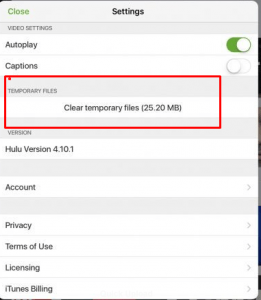Hulu is a popular video streaming service that’s got you hooked on like most of us. If you have been recently introduced to Hulu, you’ll love the variety of content & videos the service offers.
However, you might have faced some technical problems if you’ve been using Hulu for a while. The video streaming service has disappointed its users with the “Playback Failure” problem.
What is Hulu Playback Failure?
Hulu’s playback failure error occurs when the software is unable to stream video uninterruptedly . In most instances, there’s only one reason why this is happening. Your Hulu server key is expired
Hulu can’t serve your video requests because of a server outage. If your server key has expired, renew it immediately.
Easy Ways to Fix Hulu Playback Failure
You need to fix the Hulu server outage in order to resolve the Hulu playback failure problem.
- Check if the Hulu server is down
- Use an online tool like DownDetector to diagnose the server status
- For PlayStation consoles, change the Date and Time from Settings, and re-download the Hulu app
- For Roku users, check for System Updates and reinstall the updated app
You can also check out some essential troubleshooting tips for Hulu playback failure problem, listed below.
10 Troubleshooting Tips to Enjoy Hulu Content Non-Stop
Apart from a server outage, there are other factors that can prevent you from viewing Hulu content seamlessly.
To enjoy your favorite videos on Hulu and keep the engagement uninterrupted, bear the following tips in mind.
1. Stay Abreast with Hulu
If Hulu’s streaming services are not working, check their Twitter and other social media accounts to see if they have announced any temporary shutdowns.
In most cases, the Hulu app crashes due to technical difficulties. At times, the site is shut while undergoing maintenance.
Use the DownDetector tool to check the status of Hulu.
2. Clear All Hulu Caches
Hulu app runs smoothly when you free up its memory. You can clear out all the cache files from the Hulu app to ensure fast-speed video streaming.
- Open the Settings from your Android/iOS device
- Go to Apps and choose Hulu
- Select the option – “ Clear Cache ”
- Remove the unwanted files and save the changes
When you return, your Hulu content starts streaming faster than ever.
3. Restart Hulu and/or Your Device
The Hulu app tends to open incorrectly. Instead of refreshing the browser or waiting for the app to load a video, restart Hulu completely. Close the app and start it again.
Similarly, if restarting the Hulu app doesn’t solve the technical issues, try restarting your device.
When you restart your device, it reconfigures the connection settings to default, which eventually boosts the strength of online video streams.
4. Close Background Tabs
Make sure there isn’t any other app or program running in the background. Hulu takes up a lot of RAM, so clearing out those extra apps helps.
While browsing on the website, close the additional background tabs and solely run the Hulu website on your browser.
5. Stay Close to Router
Since most of us stay connected through Wi-Fi, we stream Hulu via internet connection from the wireless router.
The trick is staying the closest to the router. With robust internet connection strength, the Hulu app doesn’t disappoint you.
6. View in Low-Quality Mode
You can change the resolution mode of Hulu app to low quality. It saves up on download bandwidth, and you can access streaming content a lot quicker.
There’s also an option of Auto quality, where the app changes the viewing quality based on per-minute connection speed.
7. Keep the Hulu App Updated
Stop using older versions of the Hulu app. When your Hulu app is fully updated, you won’t face any performance issues.
Your Hulu videos refuse to play if you’re running older versions of the app. Check your browser alerts for the availability of updates.
8. Use Ethernet over Wi-Fi
Wi-Fi offers mobility, but your internet connection remains unstable.
Connect your device or computer with an Ethernet cable. It stabilizes your internet connection and allows the Hulu videos to stream without glitches and delays.
9. Check Download Speed
Have you checked your connection’s maximum download speed? Make sure the download speed of your internet connection is high enough.
Switch to plans with high download speeds so you can view all Hulu content is high resolution. For viewing 4K content, you should have 13MB/s download speed. 1080p content on Hulu streams smoothly on 6MB/s download speed.
10. Keep Minimum Devices Connected
If you’re using Wi-Fi, make sure to limit the devices connected. Your Hulu streaming session gets interrupted when other connected devices take up the download bandwidth of your internet connection.