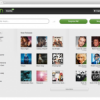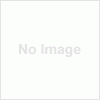Very First Look at Microsoft’s Outlook.com
Microsoft announced a new web-based email client: Outlook.com. in late july 2012.Microsoft made a big move today by pulling the plug on Hotmail and replacing it with a fresher, cleaner, simpler email service called Outlook.com. Within just a few hours of its launch, Outlook.com witnessed 1 million sign-ups. The Outlook.com has been given a Metro-like makeover.You can now link social accounts such as Facebook, Twitter, LinkedIn and Flickr. You can also access a horizontal menu for your Mail, Contacts, Calendar and SkyDrive by clicking on the Outlook icon.
But your contact list will appear overcrowded with all those you follow. Despite the option to search for contacts directly or jump through the alphabet by section using the lettered squares that is highly reminiscent of Windows, but it can get a bit tedious. Good news is Outlook.com has an option for merging contacts if you’ve imported them more than once.
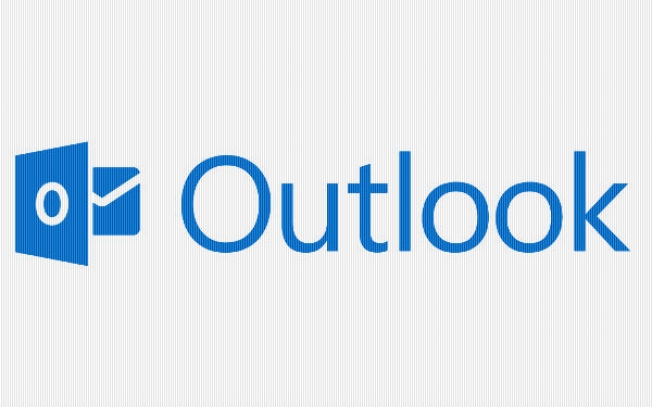
Signing up can be done by some basic moves. A note of advice here, captcha is case sensitive while verifying your account. Once in, you’re greeted by a simple blue and white themed Inbox. The colour is set by default and you can always head to the settings menu to change it. Overall, the design incorporates Metro style Windows 8 touches.
How To Retrieve Deleted Emails
You can perform two types of deletion in your MS Outlook, which are soft deletion and hard deletion. The soft deletion occurs when some mailbox item is moved to ‘Deleted Items’ folder of your Outlook. Contrary to that, hard deletion is one when you delete an email item without putting it into the ‘Deleted Items’ folder of your Outlook. That means, you can hard delete an item by pressing ‘Shift+Delete’ together.
Despite these options, have you ever thought of a situation in which, you have accidentally hard deleted an email? Or emptied the ‘Deleted Items’ and then realized that you want some emails from it too? Well, if any of the case is with you, then too you need not panic as you can still recover deleted email items from Exchange mailbox. However, you can perform this action only when the Exchange Server’s deleted item retention time is not exceeded its limit.

The Retention time or Retention period is the time to retain deleted items on Exchange Server. This time is set by the Exchange administrator. After exceeding this limit your emails are deleted permanently from the Exchange Server as well. Therefore, if your deleted emails are under retention period, then you can recover them from the Exchange Server through its Dumpster. The Dumpster is a place where Exchange Server stores deleted items till the retention period. Follow below mentioned steps to recover items that are deleted by emptying the ‘Deleted Items’ folder:
-
Open your Outlook mailbox and select the ‘Deleted Items’ folder and then go to
- Tools>>Recover Deleted Items
- A window displaying all the emails that are deleted from the ‘Deleted Items’ folder opens. All the emails in this window are those, which haven’t exceeded their Retention period.
- Select all the emails that you want to recover. After that click on ‘Recover Selected Items’ and then you can find them in your Deleted Items folder.
However, you can use this functionality of Exchange Server only for emails that are deleted through Deleted Items folder. So, if you have hard deleted an email item by holding the shift key or if you have deleted email(s) directly from folders other than Deleted Items folder (like Inbox, Outbox, etc), then you cannot recover them through these steps. For that you have to access the hidden dumpster and make some changes in the Registry. Note: You should be very careful while making any changes to the Registry as single mistake can make your Windows system inoperable. To perform this operation, follow below mentioned steps:
- To open the registry editor, click Start>>Run and type regedit and then click OK.
-
Go to:
- HKEY_LOCAL_MACHINE\SOFTWARE\Microsoft\Exchange\Client\Options
- Click Edit – New – DWORD Value
- Rename the new value: DumpsterAlwaysOn
- Double click this new value and set it to 1
- Close Regedit
- If Outlook is open, then close it; restart Outlook and Recover Deleted Items option. Now this option is enabled for every folder even including those that contain Contacts, Calendar Items, and etc.
Therefore, you need to make changes on the Registry of every PC of which, you want to access hidden dumpster. However, if you don’t know the retention period of your emails, or your emails have exceeded the Retention period, or if you do not want to make changes in the Registry of your system (as it is a risky process), then using efficient recover deleted emails tool is recommended. These tools recover even those emails which have exceeded their Retention period and which are hard deleted.
Author Bio : Marshal Hubs is a Data Recovery Expert research in recover email from Outlook, Outlook Express, Exchange Recovery etc.